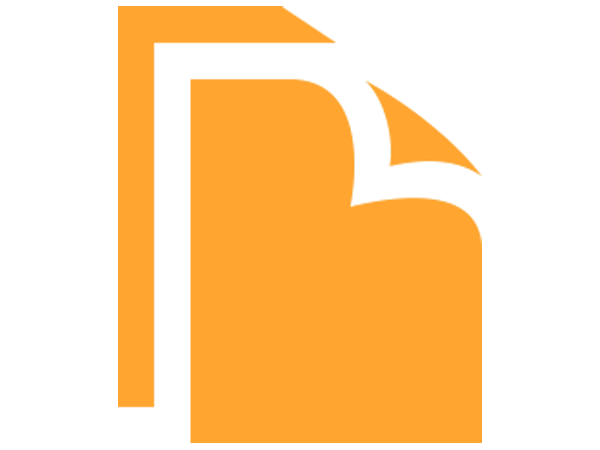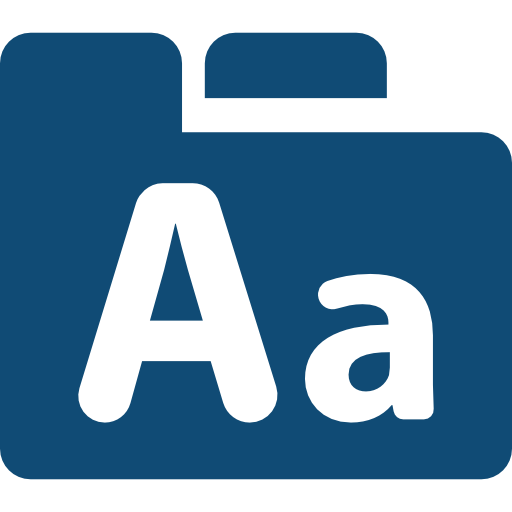Good Morning:)
Beginner Edublog: In case you get stuck, a “how to” is here to help you:
Edublogs-Logging In, Appearance and Themes
Edublogs-Logging In, Appearance and Themes
Logging in
Step 1: Enter the following website into the URL
http://myriverside.sd43.bc.ca/
Step 2:
Click Login
Step 3:
Enter your Edublogs Username and Password
Step 4:
Click Log In
How to change your theme and Make your blog your own
Step 1: Go to Appearance, select Themes
Step 2: Select a theme that you are interested in, mobile friendly options are available
Step 3: Once you choose a theme, you can select Live Preview to view what it looks like, or simply activate it.
Menu’s, Categories and pages
-The difference between a Page and a Category
A Page is static whereas a Category shows the most recent post
-We will set up you Menu so that your classes (or otherwise) are ready to go. Depending on how many classes you have, this could take a little bit of time. We also want to make sure that your classes are showing on your Menu. For some themes, we have to go to “Customize” to display your menu.
How to Post
First, let’s add a couple Plugins that may help make posting a little easier and fun:
Click on “Plugins” and activate these two plugins. One is “embed any document” while the other is google supreme webfonts which allows you add to different colour fonts.
-Click on Posts “Add New”. We will practice doing one post.
-Saving a draft
-changing the date and time
-password protecting or making private.
-Attaching word/PDF documents
-the importance of tagging your work and having your students take their work for you
-Categorizing your post
-How to use the reader to find your students’ work
Edublogs: Video’s and Pictures
-How to add a Video from Youtube with either a URL or by embedding
-How to add a Picture